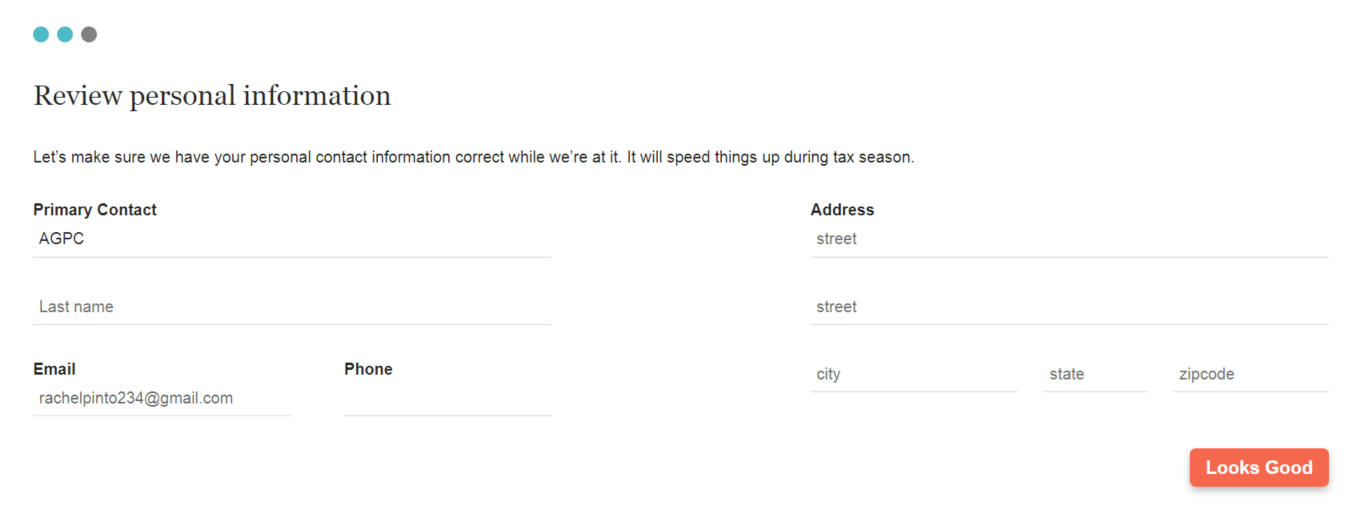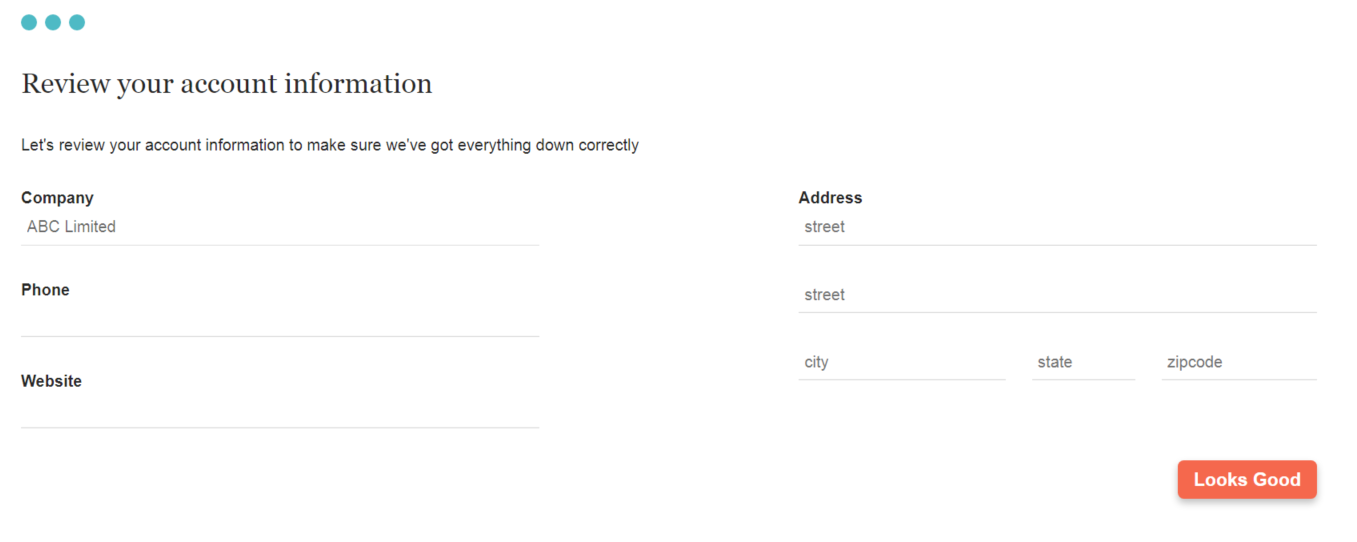HOW TO SET UP YOUR SECURE CLIENT PORTAL WITH CPA PROS
and powered by
You will receive an email from CPA PROS | CPA Pros no-reply@imaginetime.com with the subject line CPA PROS invited you to the client portal for ABC LIMITED
Step 1:
When you receive this invite please (as shown below), select the blue “Click here to view the portal” link shown below. This will open an ImagineTime portal page, allowing you to setup your account access
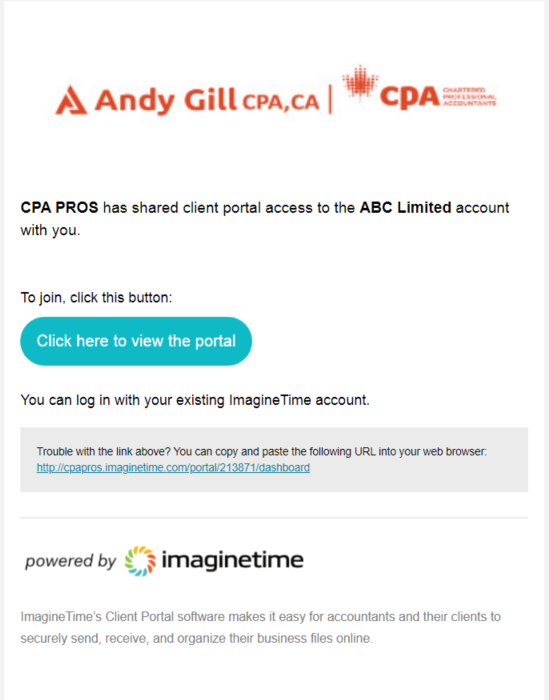
Step 2:
As shown below, you will see the portal landing page for creating an account after you have completed STEP 1.
Select the “Dashboard” header and click the orange “Continue” button. Selecting the “Continue” button will load the “Welcome to ImagineTime” welcome page.
Select the “Dashboard” header and click the orange “Continue” button. Selecting the “Continue” button will load the “Welcome to ImagineTime” welcome page.
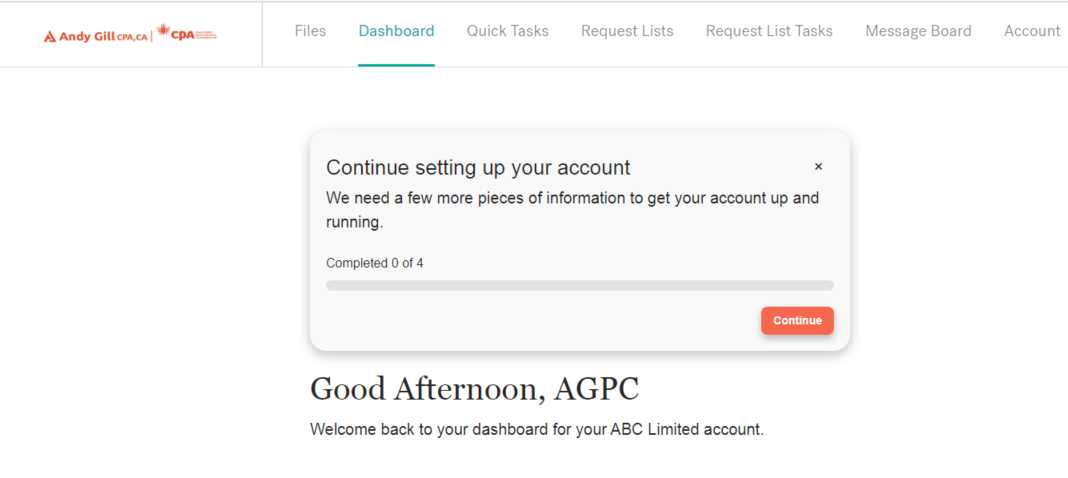
Step 3:
The image below shows the “Welcome to ImagineTime” welcome page. Select “Continue” to proceed.
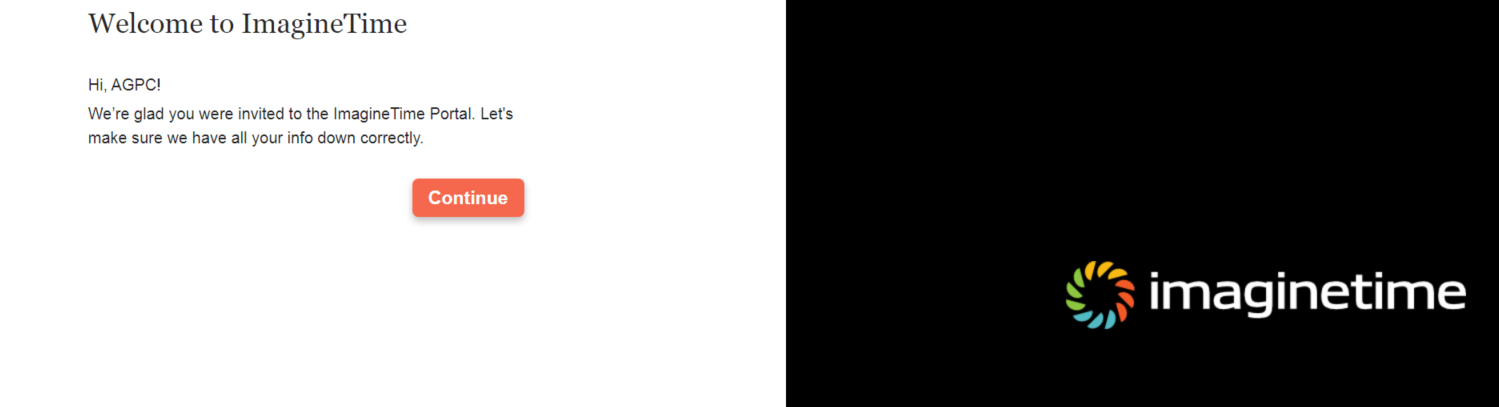
Step 4:
The image below shows the “Review personal information” page. The contact name and email were entered in ImagineTime by the person who sent you the invite. Please fill out all the blank areas and update any fields already entered.
Select the orange “Looks Good” button when you are satisfied with your information. This will load the “Review your account information” page to confirm all entries are correct.
Select the orange “Looks Good” button when you are satisfied with your information. This will load the “Review your account information” page to confirm all entries are correct.